Introduction: In the realm of WooCommerce customization, filters stand out as powerful tools that allow seamless modification of various elements. In this guide, we’ll explore how to leverage the woocommerce_product_single_add_to_cart_text filter to effortlessly change the “Add to Cart” button text, providing a flexible and maintainable solution.
I. Understanding WooCommerce Filters: Filters in WooCommerce allow you to modify or augment data before it’s displayed on the front end. The woocommerce_product_single_add_to_cart_text filter specifically targets the “Add to Cart” button text.
II. Locate Your Theme’s Functions.php File: To begin, access your theme’s functions.php file. This file acts as a central hub for custom functions and modifications.
III. Open the Functions.php File: Using a code editor, open the functions.php file within your active theme directory.
IV. Create a Child Theme (Optional): For a sustainable approach, consider using a child theme to preserve your changes during theme updates.
V. Implement the Filter: Insert the following code snippet in your functions.php file to utilize the woocommerce_product_single_add_to_cart_text filter:
function custom_add_to_cart_text() { return 'Buy Now'; // Customize this text as needed } add_filter('woocommerce_product_single_add_to_cart_text', 'custom_add_to_cart_text');
VI. Customize the Text: Within the custom_add_to_cart_text function, replace the return value with your desired “Add to Cart” button text.
VII. Save Changes: Save the functions.php file. If you’re using a child theme, ensure the changes are made within the child theme directory.
VIII. Clear Cache (if applicable): If your site utilizes caching, clear the cache to witness the real-time effects of your customization.
IX. Verify Changes: Visit a single product page on your WooCommerce store to confirm that the “Add to Cart” button text reflects your customization.
X. Extending Customization with Filters: Explore additional filters provided by WooCommerce to tailor other aspects of your online store. Filters empower you to mold your site’s functionality without directly modifying core files.
Conclusion: By tapping into the woocommerce_product_single_add_to_cart_text filter, you’ve seamlessly customized the “Add to Cart” button text in WooCommerce. This method not only ensures flexibility but also maintains the integrity of your theme during updates. Embrace the versatility of filters to unlock a realm of possibilities for personalizing your WooCommerce store, providing a unique and tailored shopping experience for your customers.
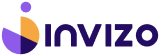
The author’s ability to simplify complex concepts is commendable. ❤️